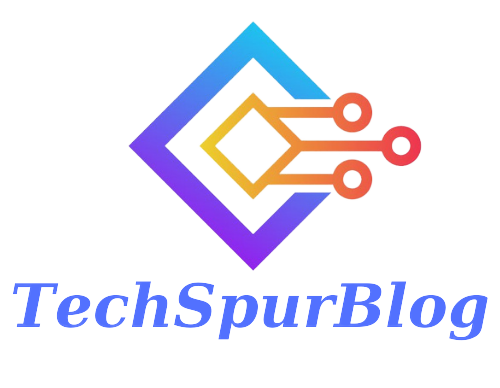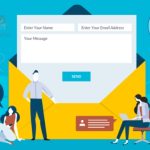In today’s tech-savvy world, our smartphones are like extensions of ourselves, storing invaluable information, including call history. What occurs if you inadvertently remove crucial call logs while attempting to tidy up your call history? No need to fret; there are numerous techniques available to recover deleted call history on your iPhone, and you won’t even require a computer for them.
Method 1: Recover from iCloud Backup
-
Access iCloud Settings:
-
Open the Settings app on your iPhone.
-
Tap on your name.
-
Select “iCloud.”
-
Go to “Manage Storage” and choose “Backup.”
-
-
Check for a Relevant Backup:
-
If there’s a backup created before the deletion of your call history, it may contain the records you want to recover.
-
-
Restore from Backup:
-
You don’t need a computer for this method.
-
Go to “Settings” > “General” > “Reset.”
-
Select “Erase All Content and Settings” and confirm.
-
Set up your iPhone again and choose “Restore from iCloud Backup.”
-
Select the backup containing the call logs you wish to recover.
-
Follow the on-screen instructions to complete the process.
-
-
Retrieve Deleted Call Logs:
-
Once the restore is complete, open the Phone app.
-
Your deleted or missing call history should now be visible, including incoming, outgoing, and missed calls.
-
Also Read: Simple Steps to Recover Your Deleted WhatsApp Messages
Method 2: Recover from iTunes Backup
If you have an iTunes backup instead, follow these steps:
-
Connect to iTunes:
-
Open iTunes and connect your iPhone to your computer.
-
-
Select Device Icon:
-
Click on your device icon within iTunes.
-
-
Choose Restore Backup:
-
In the Summary tab, click “Restore Backup.”
-
Select the backup containing your deleted call history.
-
-
Recover Deleted Call History:
-
Hit “Restore” to recover your lost call history to your iPhone.
-
Method 3: iOS Data Recovery Tool
If neither of the above methods works or you prefer more control over which call logs to recover, you can use an iOS Data Recovery tool. Here’s how:
-
Download and Launch the Tool:
-
Download and install iOS Data Recovery for your Windows or macOS computer.
-
-
Select Recovery Mode:
-
Launch the tool and choose “Recover from iOS Device” if you haven’t backed up your call history.
-
-
Connect Your iPhone:
-
Connect your iPhone to the computer using a USB cable.
-
-
Scan Your Device:
-
Click “Start Scan” to initiate a scan of your call history and other data.
-
If your device is encrypted, enter your passcode and continue the scan.
-
-
Recover Deleted Call Logs:
-
Once the scan is complete, navigate to “Call History” in the left sidebar.
-
You’ll see both deleted and existing call history entries.
-
Select the ones you want to recover and click “Recover.”
-
Choose an output folder for the recovered call records and confirm the recovery.
-
Also Read: The Safeguard of Your Files: Exploring Data Recovery Software
Conclusion
Accidentally deleting call history on your iPhone is not the end of the world. You have several methods at your disposal to recover those precious call logs, whether you prefer to use iCloud, iTunes, or an iOS Data Recovery tool. With the right approach, you can restore your deleted call history and maintain a complete record of your communications.

Techspurblog is a blog dedicated to providing industry-leading insights, tips, tricks and tools on topics such as web design, app development, SEO and more. We also provide reviews of the latest tech products and services that can help you get the most out of your business.