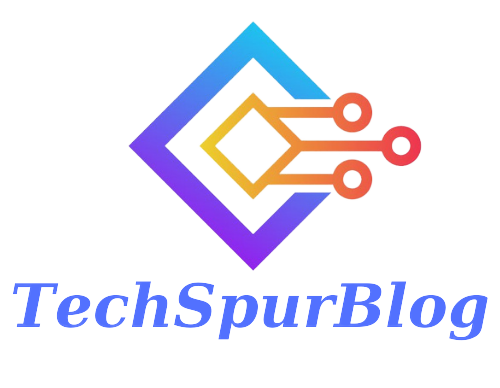Twitter’s iconic bird is no more, as Elon Musk has decided to replace it with a simple X on a black background, which also represents the platform’s new name. Nevertheless, the internet has expressed criticism towards these changes, which have turned the once iconic and easily recognizable image into something more commonplace. Despite this, there is a solution to revert to the old Twitter icon and name.
iPhone and iPad users have a method available to restore the classic Twitter icon the one featuring the white bird on a blue background. The most appealing aspect is that no additional app downloads are required to complete the process. All the necessary tools are already installed on your device by default.
In just a couple of steps, you can have the old Twitter icon and name now represented by the letter X – back on your home screen. This is made possible through a feature introduced since iOS 13, which allows users to create shortcuts for any app and customize their characteristics.
Also Read: OpenAI Announces ChatGPT App for Android
How to Revert to the Old Twitter Icon on iPhone and iPad:
If you’re not a fan of the new Twitter icon and name, you have the option to revert back to the old icon and name,This can be done using an iPhone shortcut. Simply, go to “shortcuts app” ,create a new shortcut to open the Twitter app, then add it to your home screen 1/2 pic.twitter.com/el4WhXM0nc
— Hanzala (@wolfgang_027) July 31, 2023
Retrieve the Old Twitter Icon:
To begin, you should obtain the old Twitter icon from the internet. This will allow you to use the classic image while creating the shortcut for your customized version of X.
Accessing the Shortcuts App:
Once you have the old Twitter icon ready, navigate to the “Shortcuts” app, which is already installed on your iPhone and iPad. From this point, you can proceed with reverting to the old Twitter icon.
Create the Shortcut:
- Tap the (+) icon in the top right corner.
- In the new window, select “New Shortcut” at the top and then click “Rename.”
- Name the shortcut “Twitter” and confirm.
Add the Twitter App Action:
- Choose “Add Action” and search for the “Open App” option under the “Scripts” section.
- Tap on the word “App” highlighted in blue on the new screen.
- Look for and select “X” from the menu.
- You’re now one step closer to getting back the old Twitter icon and name.
Customize the Shortcut:
- Tap the shortcut name once again.
- In the contextual menu, choose “Add to Home Screen.”
- Select a custom icon for the application.
- Choose the image of the old Twitter icon and tap “Add.”
Enjoy the Old Twitter Icon:
You have successfully restored the old Twitter icon in just a few simple steps. Unfortunately, there’s currently no way to disable these notifications, but you can dismiss them with a simple tap or swipe.
By following these easy steps, you can cherish the nostalgia and enjoy the classic Twitter icon and name on your iPhone and iPad, all while the rest of the world grapples with the platform’s recent makeover.

Techspurblog is a blog dedicated to providing industry-leading insights, tips, tricks and tools on topics such as web design, app development, SEO and more. We also provide reviews of the latest tech products and services that can help you get the most out of your business.