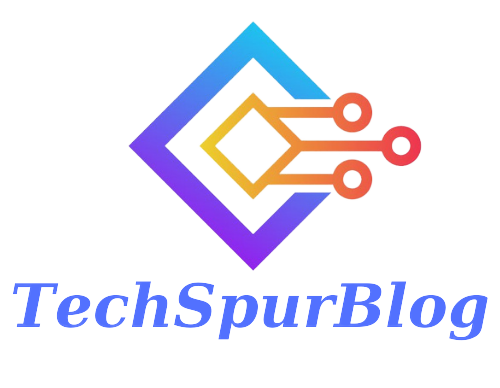In the ever-evolving landscape of cyber security threats, staying proactive is crucial. Recently, Microsoft issued a critical update for Windows 10 and Windows 11 users, emphasizing the urgent need to download and install it. This timely update, released earlier this week, aims to fortify your computer’s defenses against hackers. In this article, we’ll delve into the significance of this Windows update and provide step-by-step instructions to ensure your PC remains secure.
Understanding the Importance of the Update:
While updating software can sometimes be inconvenient, it is essential to prioritize security over momentary convenience. This Windows update addresses vulnerabilities that can be exploited by hackers, protecting your computer from remote intrusions. Microsoft has identified 38 patches within this update, three of which address zero-day vulnerabilities.
Zero-day vulnerabilities are flaws already known to hackers and are actively exploited. By taking advantage of these weaknesses, malicious actors can gain unauthorized access to your system, install malware, and wreak havoc without your knowledge.
Also Read: Google Launches New AI Tools: Exploring Google’s AI Advancements
The Process: Installing the Critical Update
To safeguard your computer effectively, it is imperative to promptly install the Windows update. Follow these simple steps to ensure your PC remains protected:
Accessing the Windows Update:
Click on the Windows icon in the bottom-left corner of your screen to open the Start menu. From there, navigate to “Settings” to access various system options.
Locating Windows Update:
Within the Settings menu, look for the “Windows Update” option. Selecting it will take you to the Windows Update page, where you can manage your system’s updates.
Identifying Pending Updates:
On the Windows Update page, you will find a list of available updates for your PC. It’s crucial to check if any updates remain pending installation.
Initiating Installation:
Once you’ve identified the pending updates, click on the “Install All” button to begin the installation process. Please note that depends on your internet speed, this may take approximately 30 minutes or longer. It is advisable to perform this task from the comfort of your home.
Also Read: How to Fix the Microsoft Word Crashing Mac Problem
Working While Downloading:
While the updates are downloading, you can continue to use your computer for other tasks. However, it’s important not to close the Windows Update page or turn off your PC during this process.
Rebooting Your Computer:
After the download completes, you will need to reboot your computer to finalize the installation of the updates. Save your work, close any open applications, and proceed with the reboot.
Embracing a Proactive Security Approach:
Installing updates as soon as they become available is an integral part of safeguarding your computer from potential threats. By keeping your operating system up to date, you ensure that critical security patches are applied promptly, fortifying your defenses against emerging vulnerabilities.
Conclusion:
In today’s digital landscape, where cyber threats are increasingly sophisticated, staying one step ahead is crucial. Microsoft’s recent critical update for Windows 10 and Windows 11 users addresses significant security vulnerabilities, including three zero-day vulnerabilities already exploited by hackers.
By following the simple steps outlined above, you can ensure your computer remains secure against remote intrusions and potential malware attacks. Remember, prioritizing the security of your PC should always take precedence over the temporary inconvenience of updating your system. Stay proactive, stay protected!

We are the founders of Techspurblog and we have been in this industry for over Four years. We pride ourselves on being the global leader in developing Technology Blog, which can create original content.
We are a team of enthusiastic people who want to share our experience, knowledge and enterprise with the world. We love what we do and we hope you will too!