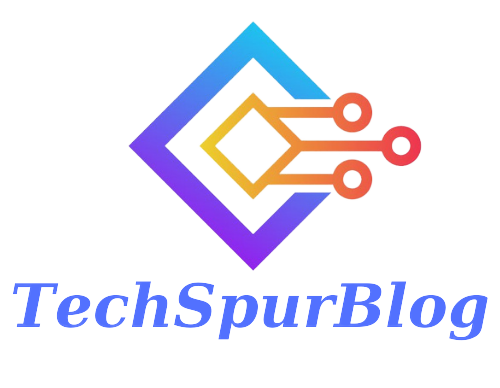The Roblox authentication failed error code 403 occurs when the server returns a response indicating that the request was understood, but the server refuses to authorize it.
This error is typically related to authentication issues, which means that the user’s login credentials could not be verified or that the user does not have the necessary permissions to access the requested resource.
Why the Roblox authentication failed error code 403 might occur:
- If the user enters incorrect login credentials, the server will deny access to the requested resource.
- If the user’s account has been restricted or banned for violating Roblox’s terms of service, the server will deny access to the requested resource.
- If the Roblox server is experiencing technical issues, such as overload or maintenance, the server may be unable to authenticate the user’s request, resulting in the error code 403.
- If there are network connectivity issues, such as slow internet speeds or network outages, the user’s request may not be properly authenticated, resulting in the error code 403.
So, in this article I will explain how to fix authentication failed error code 403 while running Roblox. You have to apply two steps to fix this issue.
Also Read: How to fix “iTunes could not connect to this iPhone an unknown error occurred 0xE80000A”
Step 1:
- Right click on your network icon or your Wi-Fi icon.
- Then click on open network and internet settings.
- Now click on change adapter options.
- Now if you are using a LAN cable for internet connection, right click on Ethernet option
- Or if you are using a Wi-Fi connection for internet, right click on your Wi-Fi connection.
- Then click on properties.
- Now select the option internet protocol version 4.
- Then click on properties.
- Now select the option use the following DNS server address.
- Now enter the preferred DNS 8.8.8.8.
- Now enter the second alternate DNS server 8.8.4.4
- Tick the option validate settings upon exit.
- Then click on OK.
- Now click on close.
Now wait for a few seconds, it will take some time. Now go to our next step.
Step 2:
- Press window key and R together to open your run command.
- Now enter a command %local app data%.
- Then click on OK.
- Now search for Roblox folder.
- Now delete this folder completely.
Now restart your system and after restart, install your Roblox software again and this will fix your issue.
Frequently Asked Question’s
What is Roblox authentication failed error code 403?
The “Roblox authentication failed error code 403” is a common issue that occurs when players try to log in to Roblox website but are unable to do. This error code indicates that the user’s login credentials were not recognized by the Roblox servers, or that the user does not have permission to access the game or website
What causes the Roblox authentication failed error code 403?
This error typically occurs when the Roblox servers are experiencing high traffic or when there is an issue with your account authentication. It can also occur if the game you are trying to join has restricted access or if your account has been banned or suspended.
Also Read: How to Fix the Microsoft Word Crashing Mac Problem
How can I fix the Roblox authentication failed error code 403?
To fix the error code 403, users can try the following solutions:
- Verify their login credentials, including their username and password.
- Reset their password through the Roblox website.
- Check if their account has been banned or restricted.
- Clear their browser cache and cookies.
- Disable any ad-blocking or security software that may be interfering with the login process.
What should I do if none of the solutions work?
If none of the solutions above work, users can try contacting Roblox customer support for further assistance. They can also check the Roblox status page to see if there are any known issues with the platform that may be causing the error code 403.
How can I prevent the Roblox authentication failed error code 403 from happening again?
To prevent This error from happening again, you can take the following steps:
- Ensure that your internet connection is stable and working properly.
- Keep your browser and Roblox game client up to date.
- Follow the Roblox community guidelines to avoid being banned or suspended.
- It is important to stay within Roblox’s terms of service and not use any third-party software or hacks.

Techspurblog is a blog dedicated to providing industry-leading insights, tips, tricks and tools on topics such as web design, app development, SEO and more. We also provide reviews of the latest tech products and services that can help you get the most out of your business.