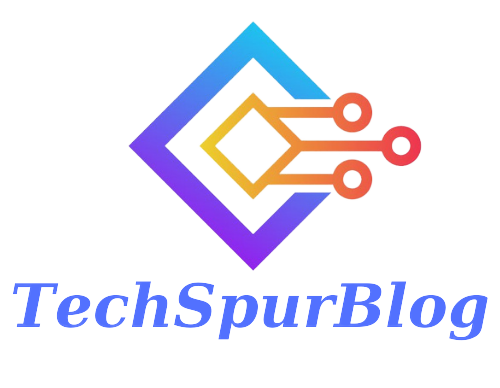When it comes to managing a website, one of the most frustrating issues that can arise is the “Blocked by robots.txt” error. This error indicates that search engines like Google are unable to crawl and index certain pages on your site due to restrictions set in your robots.txt file. Fortunately, resolving this issue is not as daunting as it may seem. Here are the steps to diagnose and fix the “Blocked by robots.txt” error to ensure your website is fully accessible to search engine crawlers.
Identifying the Source of the Error
The first step in addressing the “Blocked by robots.txt” error is to identify which pages are affected. Here are two methods to pinpoint the source:
Google Search Console
-
Sign in to Google Search Console and verify site ownership.
-
Access the “Reports” section and navigate to the “Index” category.
-
Click on the “Valid with warnings” tab to view indexing errors, including “index, though, blocked by robots.txt” warnings.
If you don’t find any such warnings, your website likely isn’t experiencing this issue.
Google’s Robots.txt Tester
- Utilize Google’s Robots.txt Tester tool to scan your robots.txt file for syntax errors.
- Enter a specific URL, choose a user agent from the dropdown menu, and select “Test.”
- Alternatively, navigate to your domain.com/robots.txt to view the file’s contents and look for “disallow” statements.
Also Read: How to Fix “Discovered – Currently Not Indexed” Status in Google Search Console
Editing the Robots.txt File
Once you’ve identified the problematic pages, it’s time to edit your robots.txt file. Here are several methods based on your website’s setup:
Traditional Editing
- Create a new text file named “robots.txt” using a text editor.
- Connect to your server using an SFTP client (e.g., FileZilla) with your credentials.
- Upload the “robots.txt” file to your root directory, typically “public_html” for WordPress sites.
- Open the file and customize it using “allow” and “disallow” statements to control indexing for specific pages.
Utilizing SEO Plugins (WordPress)
If you’re using a WordPress website, popular SEO plugins like Yoast SEO and Rank Math can simplify the process:
For Yoast SEO:
- Go to “Yoast SEO” in your WordPress dashboard.
- Select “Tools” and choose the “File Editor.”
- If you don’t have a robots.txt file, click “Create robots.txt file.”
- Customize your file by adding “Allow” or “Disallow” statements.
- Save the file, and Yoast SEO will notify you of the update.
For Rank Math:
- Activate the Rank Math plugin on your WordPress site.
- Navigate to “Rank Math,” then “General Settings,” and click “Edit robots.txt.”
- Customize the rules in the code editor, creating user-agent groups and specifying directory or file access.
- Save the changes.
Also read: How to Fix “Crawled – Currently Not Indexed” Pages on Google
Adding No-Index Directives
To maintain privacy for certain pages, it’s advisable to add a “no-index” directive alongside disallowing them in the robots.txt file. Here’s how:
- In your SEO plugin settings (e.g., Rank Math or Yoast SEO), enable the “no-index” option for specific pages or post types.
- Save the changes.
Validating the Fix
After making changes to your robots.txt file and adding “no-index” directives, it’s essential to validate the fix:
- In Google Search Console, locate the “Index, though, blocked by robots.txt” warning.
- Click “Validate Fix” to prompt Google to recrawl the affected URLs and resolve the error.
Using Squirrly SEO Plugin (Optional)
If you prefer using the Squirrly SEO plugin, here’s how to edit your robots.txt file:
- Access the Squirrly SEO plugin settings in your WordPress dashboard.
- Navigate to “SEO Configuration” and select the “Robots File” tab.
- Customize the robots.txt file using “Allow” or “Disallow” statements.
- Save the settings.
Also read: 3 Proven Steps to Ensure Quick Indexing of Blog Posts on Google
Conclusion
Fixing the “Blocked by robots.txt” error is crucial for ensuring that your website’s content is accessible to search engine crawlers. By following the steps outlined in this guide, you can identify, edit, and validate the fix for this issue. A well-optimized robots.txt file not only resolves indexing errors but also enhances your website’s visibility in search engine results, ultimately driving more organic traffic to your site.

We are the founders of Techspurblog and we have been in this industry for over Four years. We pride ourselves on being the global leader in developing Technology Blog, which can create original content.
We are a team of enthusiastic people who want to share our experience, knowledge and enterprise with the world. We love what we do and we hope you will too!